Clash as a Service
While Clash is meant to be run in the background, there's currently no elegant way to implement daemons with Golang, hence we recommend you to daemonize Clash with third-party tools.
systemd
Copy Clash binary to /usr/local/bin and configuration files to /etc/clash:
cp clash /usr/local/bin
cp config.yaml /etc/clash/
cp Country.mmdb /etc/clash/Create the systemd configuration file at /etc/systemd/system/clash.service:
[Unit]
Description=Clash daemon, A rule-based proxy in Go.
After=network-online.target
[Service]
Type=simple
Restart=always
ExecStart=/usr/local/bin/clash -d /etc/clash
[Install]
WantedBy=multi-user.targetAfter that you're supposed to reload systemd:
systemctl daemon-reloadLaunch clashd on system startup with:
systemctl enable clashLaunch clashd immediately with:
systemctl start clashCheck the health and logs of Clash with:
systemctl status clash
journalctl -xeCredits to ktechmidas for this guide. (#754)
Docker
We provide pre-built images of Clash and Clash Premium. Therefore you can deploy Clash with Docker Compose if you're on Linux. However, you should be advised that it's not recommended to run Clash Premium in a container.
WARNING
This setup will not work on macOS systems due to the lack of host networking and TUN support in Docker for Mac.
services:
clash:
image: ghcr.io/dreamacro/clash
restart: always
volumes:
- ./config.yaml:/root/.config/clash/config.yaml:ro
# - ./ui:/ui:ro # dashboard volume
ports:
- "7890:7890"
- "7891:7891"
# - "8080:8080" # The External Controller (RESTful API)
network_mode: "bridge"services:
clash:
image: ghcr.io/dreamacro/clash-premium
restart: always
volumes:
- ./config.yaml:/root/.config/clash/config.yaml:ro
# - ./ui:/ui:ro # dashboard volume
ports:
- "7890:7890"
- "7891:7891"
# - "8080:8080" # The External Controller (RESTful API)
cap_add:
- NET_ADMIN
devices:
- /dev/net/tun
network_mode: "host"Save as docker-compose.yaml and place your config.yaml in the same directory.
TIP
Before proceeding, refer to your platform documentations about time synchronisation - things will break if time is not in sync.
When you're ready, run the following commands to bring up Clash:
docker-compose up -dYou can view the logs with:
docker-compose logsStop Clash with:
docker-compose stop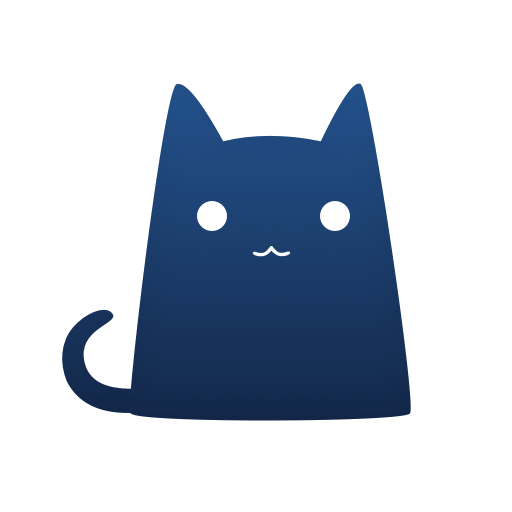 Clash
Clash